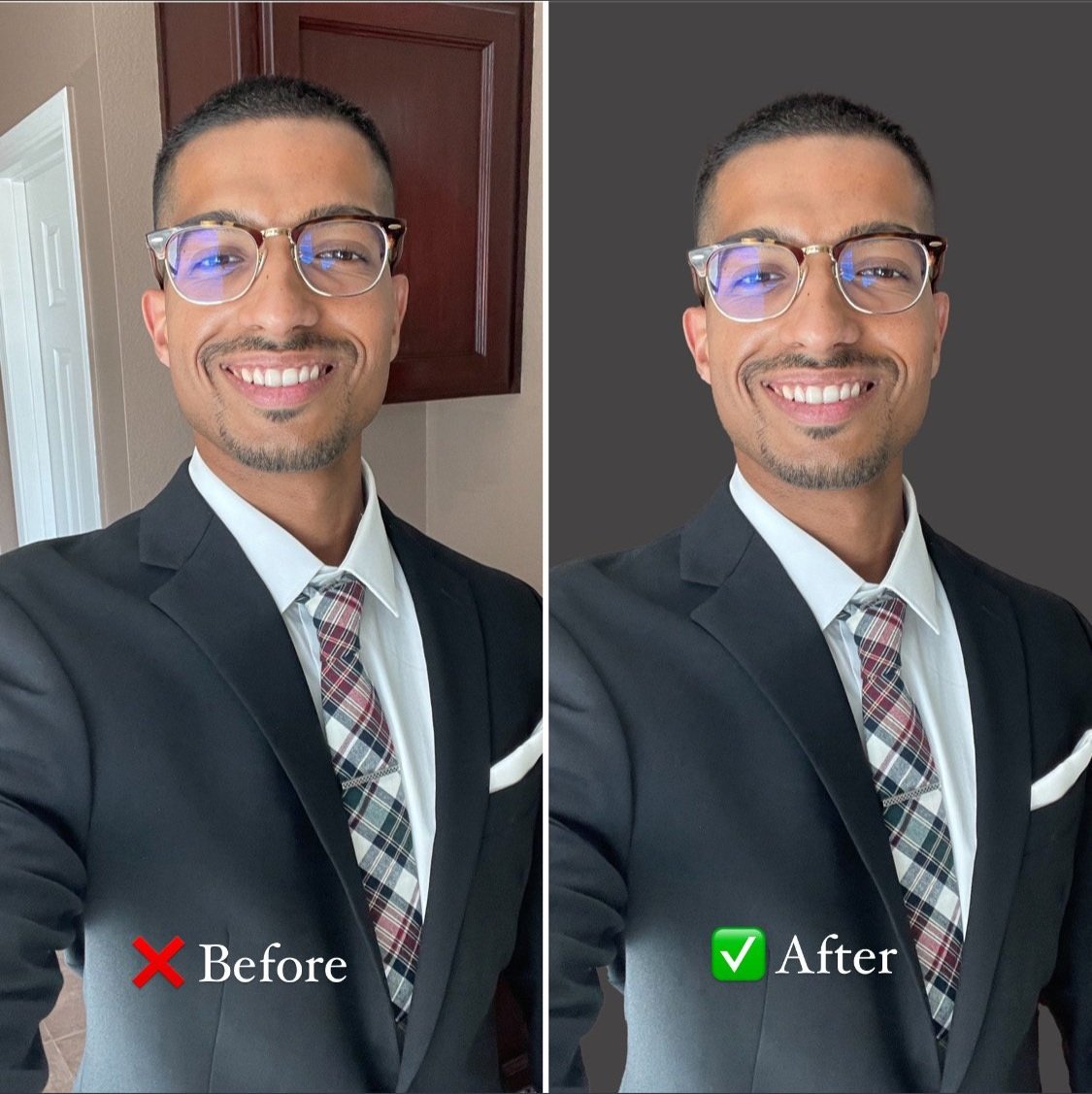How to Take Professional-Quality Headshots with Your iPhone
Even though you may not have the perfect headshot with your iPhone, editing the background and lighting can make a drastic difference.
After reading through this guide, you'll have all the tips and tricks you need on how to take a professional headshot at home.
Headshots are an important part of any professional's portfolio, and while many people think that you need an expensive DSLR camera to take high-quality shots, that's simply not the case. With the right techniques and a bit of practice, you can easily take great headshots with nothing more than your iPhone.
If you don't have access to a headshot photographer, use our tips to get the right headshot before applying to your next job, updating your LinkedIn picture, or even updating your Slack picture.
Even though an iPhone portrait won't mimic a professional headshot in the studio, the following tips will give you a headshot that will outshine the countless low-grade headshots floating around.
In this guide, we'll focus on the following tips:
Finding the right location and lighting - the perfect lighting can make or break your headshot
Wardrobe recommendations for your iPhone headshot
Positioning your iPhone - the right angles make for a flattering headshot
Posing yourself for your headshot
Editing your headshots
5 Tips On How to Take A Headshot with An iPhone
Find the Right Location and Lighting
Getting the Right Lighting
This headshot has great lighting from a large window with a curtain. But, the backdrop is too distracting to use for a professional headshot.
When taking a headshot, lighting is key. The best light for a good headshot is soft and diffused. Harsh, direct light can create unflattering shadows on the face, while overly dim light can make the subject look washed out. Natural light is often the best option, but if you are taking your headshot indoors, look for a room with large windows.
An ideal lighting source for your headshot is a large window that is covered by a white curtain. A white-curtained window will provide a large, soft lighting source for your headshot. This lighting is ideal as it won't create harsh shadows on your face. Make sure to be facing the curtained window for your headshot.
When finalizing the lighting for your headshot, take a couple of practice headshots throughout the day. The lighting through your window will change as the day progresses. Find the time of day that your headshot looks the most flattering.
When taking the final headshot on your iPhone, turn off other lights that can be distracting, such as overhead lights and ring lights. Most people do use ring lights when taking selfies, but remember this is a professional headshot that will go on your LinkedIn profile picture, company websites, etc. and not a selfie for Instagram.
Getting the Right Location
The backdrop of your headshot will be the room behind the window you choose. An ideal backdrop for a headshot with your iPhone is a plain wall, such as a white or gray wall. Avoid walls with bright colors.
Try not to have the backdrop of your headshot be too cluttered. Avoid things like your bed, TV, hallways, overhead lights, and pictures in the background of your headshot.
Avoid taking your headshot in a casual place, like your kitchen, bathroom, or bedroom. These rooms are too casual and do not convey a sense of professionalism for your headshot, especially if it's a business headshot.
For the ideal headshot at home, use a room in your house with a white-curtained window that has a lot of light coming through and a plain wall as a backdrop.
Don't be afraid to experiment with different lightings and angles.
Wardrobe Recommendations
iPhone headshots at home are a quick and easy way to get a professional photo, but it's important to dress appropriately to get the best results.
When taking your professional headshot at home, it is important to dress in a way that is professional and stylish. Depending on the industry, different styles may be appropriate. For example, actors might want to choose a look that reflects their personality, while business executives might opt for a more traditional suit and tie.
Avoid clothes with busy patterns or logos, as these can be distracting. Instead, opt for solid colors that complement your skin tone. Make sure that the solid colors in your wardrobe have a contrast with your backdrop. For example, avoid wearing a gray suit and tie with a gray backdrop.
Choose fabrics that drape well and avoid anything that is too tight or revealing. With a little bit of planning, you can ensure that your iPhone headshot will be one that you're proud to show off in profile photos.
Positioning Your iPhone
After you've found the right lighting, backdrop, and the right wardrobe, it's time to take your headshot! Before you snap away, make sure your iPhone is positioned correctly. The correct iPhone positioning can help you capture a flattering headshot that you're proud to show off on profile photos.
The first thing to do is to set your iPhone's camera settings to "portrait mode." This mode blurs the background, while keeping you in focus. Next, make sure to use the camera on the back side of your iPhone, and not the selfie cameras.
The selfie cameras on iPhones are considered to be wide angle lens. These lenses may distort your headshot by making your nose look bigger than it is.
Whether you're taking your own headshot or if your roommate is going to be the photographer, make sure your iPhone is held slightly above your eye level and tiled downwards. This higher angle of your iPhone allows you to avoid a double chin.
Posing Yourself for Your Headshot
Now that you've got everything set to take your headshot, the last step is to pose yourself and capture your headshots.
Relax! Ensure your shoulders are relaxed and down. If you hunch your shoulders, it will give the impression that you are tense or nervous.
Turn your body 45 degrees away from your camera and turn your head so that it's facing the camera. If you have a favorite side, make sure your favorite side is facing the camera.
Lift your chin slightly up and lean slightly towards the camera before snapping your headshot. This will give you a sharp jawline for a flattering headshot.
Facial Expressions for Your Headshot
Complement your pose with the right facial expression. Use a facial expression that comes natural to you. If you always smile with teeth in your photos, use that. Don't force yourself into a facial expression that doesn't come natural to you.
If you're unsure about the facial expression, try the following facial expressions for your headshot:
Full smile with teeth
Slight smile without teeth
Resting, straight face
Try various combinations of facial expressions with your poses. Make sure to take multiple headshots so that you can choose to find the right headshot for yourself.
Editing Your Headshots
By now, you should have captured the right headshot with your iPhone. You can use your headshot as is for your website, LinkedIn profile picture, etc. If you want to go one step further, you can edit your headshot to make it really shine.
The "Auto" edit feature on your iPhone will do a good job of color correction and slightly saturating your headshot to make it pop. However, this feature won't mimic the quality of having your photo edited professionally. There are photo editing apps that you can use to edit your image as well, such as SnapSeed or Adobe Lightroom.
If you want your iPhone headshot edited professionally, email us at info@415headshots.com, and we'll edit your photo for a $75 fee. We'll color correct your headshot, whiten your teeth, remove flyaway hairs, and increase the quality of your image.
If it's time to update your iPhone headshot to a professional headshot, check out our individual headshot packages on our pricing page.